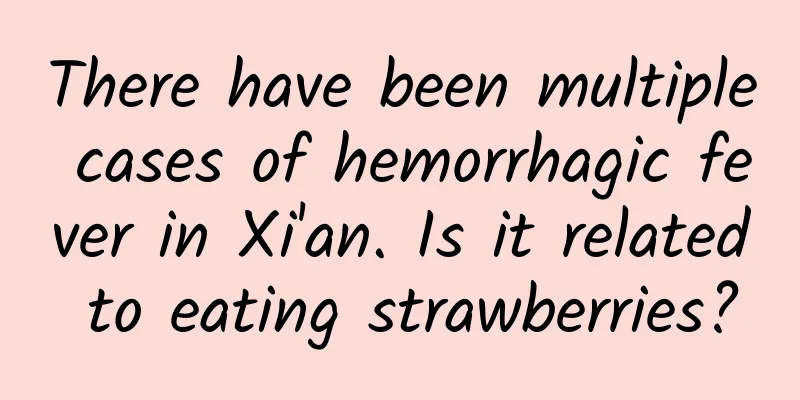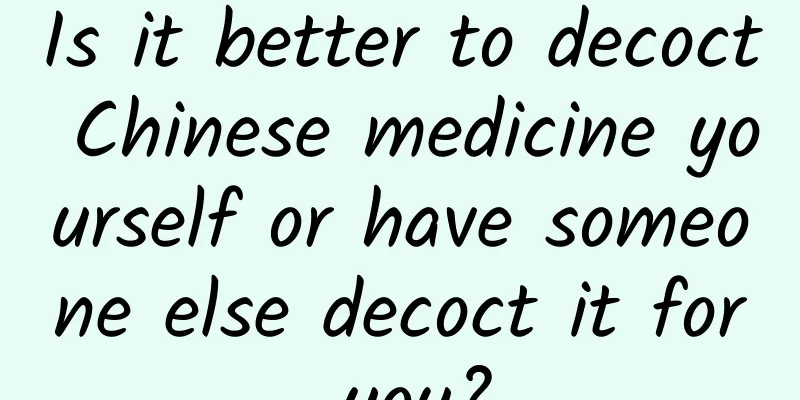Detailed description of the ten development guidelines issued by Google for Android tablet apps
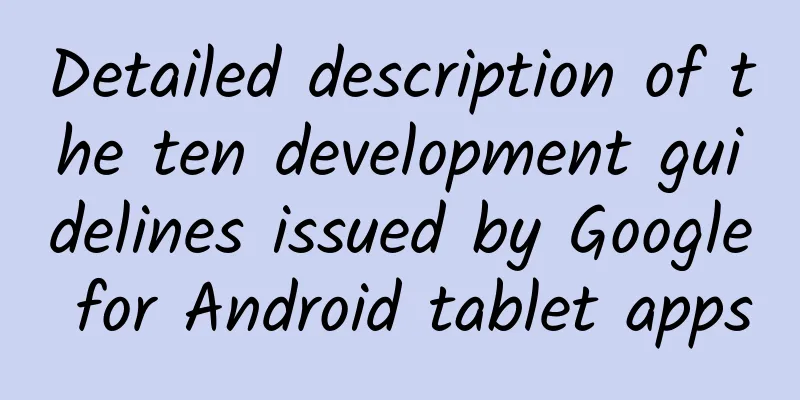
|
Before the release of Nexus 7, the sluggish Android tablet market had always made developers less interested in designing apps for Android tablets. In order to create a high-quality app market for its own tablet business, Google recently issued 10 guidelines for developers to develop apps on Android tablets. The following is a detailed description of these 10 guidelines. 1. Ensure compliance with the general development guidelines of App Before discussing the development guidelines for Android tablet apps, we must first ensure that the apps comply with the general development guidelines, which are required for all apps on Android devices. In addition, in order to test whether the apps designed by developers comply with these guidelines, developers need to test by simulating the running environment of the apps. Developers also need to pay attention to how to set up the test environment and what specifications the tests should meet. 2. Optimize the App for the large screen size of tablets If we run an App developed for an Android phone on an Android tablet, it will be stretched and deformed to varying degrees due to the larger screen size. At this time, for some small tablets, such as the 7-inch Nexus 7, developers only need to make appropriate fine-tuning, such as enlarging the font, enlarging the elements, increasing the space between elements and borders (padding), and between elements (margin), etc., to meet the needs.
However, for some large tablets, such as the 10-inch Nexus tablet that Google is about to launch, these fine-tuning is useless. For example, a list control can be used with a fine-tuning on a 7-inch tablet, but it will be uglier on a 10-inch tablet after fine-tuning: there may be a large blank space, or the number of words in each column of the list may increase to more than 100 (the number of words per column is preferably 50-75). This kind of stretching deformation in the design should be avoided as much as possible. At this time, the developer should turn waste into treasure and make good use of the extra space to do other things (see item 3). 3. Make good use of the extra space on the tablet Tablets, especially 10-inch tablets, have a lot more space than mobile phone screens. How can you make good use of the extra space? Here are some suggestions:
4. Use specific icons and bitmaps for specific screen densities In order to achieve the best effect in the App, the button icon or bitmap in the App must match the specific screen density. Therefore, for the same button icon, developers should prepare 4 images for the 4 screen densities of the Android screen. The following table shows the reference resolutions of 4 typical control buttons corresponding to 4 screen densities: 5. Adjust font size and touch buttons The font size of all elements on the UI, such as labels and touch buttons, must be adjusted one by one to ensure that there is no gap between words in a label. The standard size of a touch button is 48dp (minimum 32dp). For some specific groups of users, the touch button can be appropriately enlarged. If the icon on the touch button is very small, be sure to center the icon, and at the same time, you can appropriately expand the effective touch area. 6. Adjust the size of desktop widgets If the developer wants to make a desktop widget for the App, the size of the widget and the range of the widget must be adjusted appropriately according to the screen size to ensure that the App's widget can be stretched to 420dp or above. Ensure that the images contained in the widget can be rendered correctly. Use the system default Margin. Set the targetSdkVersion parameter of the application to 14 or higher. 7. Adjust the App feature set according to the tablet characteristics Developers, let your users experience the best of your app on tablets! Generally speaking, make sure that the feature set of your app on tablets is at least as large as that on mobile phones. In some special cases, such as hardware support or user usage restrictions on tablets, you can consider removing or replacing certain features. For example, tablets are different from mobile phones and do not support dial-up services. Therefore, when porting an App on a mobile phone to a tablet, the relevant functions should be removed. In addition, although many tablets have GPS sensors, developers should consider that when users use the GPS function, they are mostly out and about, and at this time, users prefer to use the GPS on a small mobile phone rather than the GPS on a tablet. Therefore, tablet apps do not need to provide a dedicated GPS function. Finally, if developers omit a feature in the UI design, make sure that users cannot obtain this feature through other means. And, if a feature must be downgraded due to hardware limitations, make sure it is downgraded beautifully. 8. Avoid using hardware features that your tablet may not support Mobile phones and tablets, and different tablets, may adopt different strategies in terms of hardware support for sensors, cameras, and dialing functions. In order to ensure that the App is as simple and universal as possible, and one APK can handle everything, it is best not to call some hardware functions that may not be available on the tablet. For example, android.hardware.telephony, android.hardware.camera, android.hardware.camera.front. If you must call them, be sure to declare 9. Declare the screen size To ensure that the App can be used on various tablet screens, in the declaration part of the code, various screen sizes must be listed through 10. Things to note when publishing apps on Google Play Google encourages developers to release only one APK for all sizes of devices (including mobile phones and tablets). If you have two versions for mobile phones and tablets, don't create two Google Play pages. One is enough, otherwise it will dilute the brand influence. At the same time, if the app has a tablet version, at least put a photo of the app running on a tablet in the screenshot area of the Google Play page, mention that tablets are supported in the app description, and include footage of the app running on a tablet in the app promotional video. In addition, developers must use the developer interface provided by Google to check whether your app blocks tablet devices and make sure to remove the blockage. Developers with the ability are advised to promote the tablet version of the app specifically. via developer.android.com The article comes from 36kr |
<<: Elderly people with lung disease should have a sputum suction machine at home.
>>: Mashable: Data explains iOS's "weight gain" process
Recommend
Do I need to wash the breast stickers after using them for the first time?
The breast stickers you buy need to be cleaned. G...
What should be paid attention to during amniocentesis
In fact, everyone is familiar with the term amnio...
Can the lump in the anus be removed during pregnancy?
The lump that grows on the anus during pregnancy ...
What are the methods for maintaining women's uterus and ovaries?
Nowadays, various gynecological diseases have bec...
What to do if you have thick yellow vaginal discharge
Leucorrhea is a kind of secretion in the female v...
What are the symptoms of pregnancy a few days before menstruation?
In the early stages of pregnancy, the fetus is ve...
How to distinguish the difference between raw and cooked Pu'er tea? How to drink Pu'er tea is better for your health
Learning to drink Pu'er tea properly is good ...
What can a colposcopy reveal?
We should understand some gynecological examinati...
How many hours does it take for a pregnancy test to give results?
Everyone knows that waiting is the most painful t...
Skin test
"A skin test should be done before taking pe...
Can I get pregnant with an ovarian teratoma?
Ovarian teratoma is a tumor that grows in the ova...
A dark area of fluid can be seen above the gestational sac
There is a visible dark liquid area above the ges...
What are the symptoms of leucorrhea before menstruation
Vaginal secretions are a kind of viscous transpar...
New research finds that milk tea is addictive and may increase the risk of depression and anxiety
In recent years, the popularity of milk tea in Ch...
Can I use a test strip to detect pregnancy a few days after having sex?
As we all know, with the increasing pressure of w...